How to Solve GB WhatsApp Not Sending/Receiving Messages
Fix GB WhatsApp not sending/receiving messages fast with easy fixes: check connection, enable background data, clear cache, update app, and more.

If you’re wondering, why are my messages not sending on GB WhatsApp? You’re not alone, many users experience this issue where messages stay stuck, show only one tick, or never get delivered. It can be annoying, especially when everything else on your phone works perfectly.
The problem usually lies in your internet connection, app settings, or even a temporary ban. But the good thing is that it is fixable. Here in this blog, we will guide you through effective troubleshooting steps to help you restore GB WhatsApp’s messaging functionality and get back to chatting without interruptions.
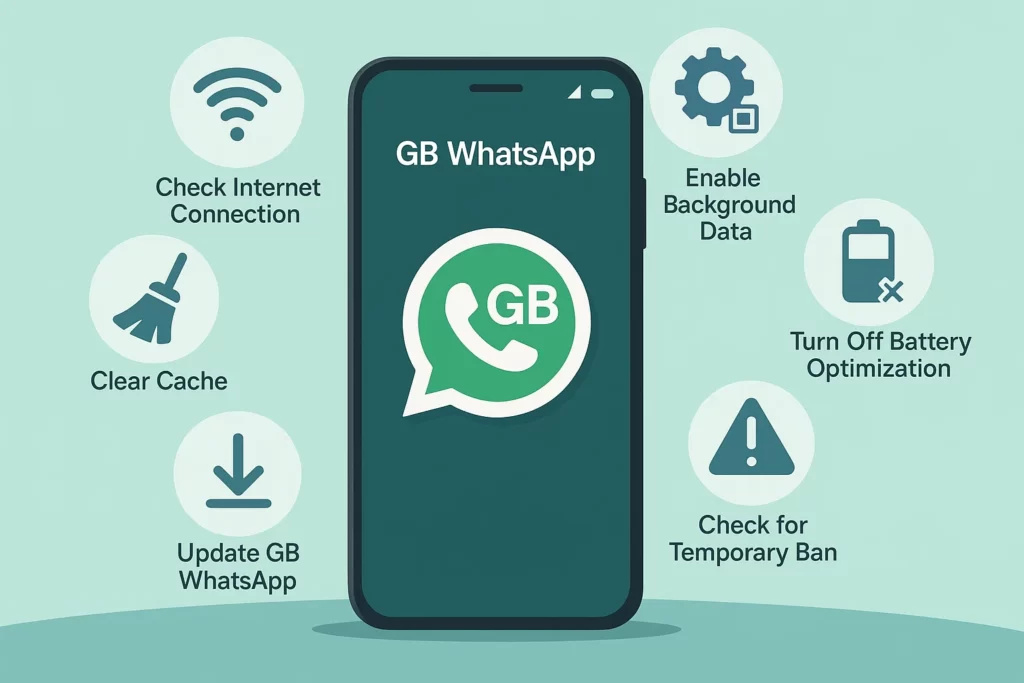
METHODS TO RESTORE MESSAGING FUNCTIONALITY
Here are the sequential methods that assist you in restoring messages:
CHECK YOUR INTERNET CONNECTION
A weak or unstable internet connection is often the main reason behind messages not sending on GB WhatsApp. When your data drops or Wi-Fi lags, the app struggles to sync, leaving messages stuck or delayed. Even if other apps seem to work, GB WhatsApp requires a steady connection to function smoothly. Switching networks or restarting your router can often fix the glitch instantly.
ENABLE BACKGROUND DATA USAGE
If background data is restricted, GB WhatsApp may not send or receive messages unless it’s open. Go to your phone settings, find GB WhatsApp under apps, and enable background data. This allows the app to stay connected even when running in the background. It’s essential for real-time message delivery.
CLEAR THE CACHE
Temporary cache files often build up and cause glitches or slow down GB WhatsApp’s performance. To resolve this, navigate to Settings > Apps > GB WhatsApp > Storage and tap on “Clear Cache”. This process won’t erase your chats or media, but it gives the app a fresh start. It’s a quick fix for message delays and sending failures.
TURN OFF BATTERY OPTIMIZATION
Battery optimization settings can limit GB WhatsApp’s background activity, stopping messages from sending or arriving. Disable battery optimization for GB WhatsApp through your device’s battery settings. This ensures the app remains active even when your screen is off.
UPDATE YOUR GB WHATSAPP APP
Sometimes using an outdated version of GB WhatsApp may lead to bugs, crashes, or blocked messaging features. In these cases, update GB WhatsApp. Always make sure you’re using the latest version by downloading it from a trusted source. Updates bring bug fixes, better compatibility, and improved performance. Don’t forget to back up your chats before updating.
CHECK FOR TEMPORARY BAN
If your messages aren’t sending despite a good connection, you might be temporarily banned from GB WhatsApp. This usually happens for using unauthorized features or violating WhatsApp’s terms. A temporarily banned notice will appear on your screen if this is the case. In most situations, the ban lasts between 24 to 72 hours, just wait it out or consider switching to the official app.
CONCLUSION
Dealing with GB WhatsApp not sending or receiving messages can be frustrating, but most of the time, it’s nothing serious. A few quick checks and tweaks—like making sure your internet connection is stable, enabling background data, clearing the app cache, or updating to the latest version—can often get things working again in minutes. Don’t forget that battery optimization settings and even temporary bans might also block messages, so it’s worth reviewing those too.
Remember, GB WhatsApp isn’t the official version of WhatsApp, so occasional glitches are more common. If you find these issues happening often, you may want to consider switching back to the official WhatsApp for a smoother and safer experience.
Did any of these fixes work for you? Or do you have another tip that helped restore your GB WhatsApp messages? We’d love to hear about it! Drop your thoughts or questions in the comments below—we respond to every single one.
If you found this guide helpful, don’t keep it to yourself. Share it with friends or family who might be struggling with the same issue. And while you’re here, why not check out some of our other blogs? We’ve covered plenty of helpful WhatsApp and GB WhatsApp tips to make your experience better.
FAQs
How can we restore messaging functionality in GB WhatsApp?
To restore messaging functionality, make sure your WhatsApp version is updated and your internet connection is good.
Does the outdated version of WhatsApp lead to messaging errors?
Sometimes using an outdated version of GB WhatsApp may lead to bugs, crashes, or blocked messaging features. So, make sure you are using the latest version while sending messages.
How do I check if my internet is causing the issue?
Try switching networks, running a speed test, or restarting your router to ensure a stable connection.
